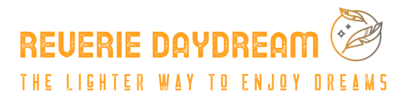The central processing unit (CPU) is often referred to as the brain of a computer. It plays a critical role in executing instructions and managing tasks, making it integral to your computer’s performance. However, like any electronic component, CPUs can fail, leading to a range of symptoms that can signal trouble. In this blog post, we’ll explore the most common causes of CPU failure, the symptoms to watch out for, and how you can address these issues.
1. Overheating
Cause: Overheating is one of the most common causes of CPU failure. Modern CPUs generate a significant amount of heat during operation, and if they’re not adequately cooled, they can overheat. This can be caused by several factors, including dust buildup in cooling fans, inadequate cooling solutions, or thermal paste degradation.
Symptoms:
- System Shutdowns: Sudden shutdowns or restarts, especially under load, are a classic sign of overheating. This is a protective measure to prevent damage to the CPU.
- Blue Screens of Death (BSOD): Frequent blue screens with errors related to hardware or CPU failures can indicate overheating.
- Unusual Noises: Loud or inconsistent fan noises can signal that cooling fans are struggling to keep the CPU temperature in check.
Prevention/Troubleshooting:
- Clean Dust: Regularly clean dust from fans and heatsinks to ensure proper airflow.
- Check Thermal Paste: Replace old thermal paste between the CPU and heatsink to improve thermal conductivity.
- Upgrade Cooling System: Consider investing in a more efficient cooling solution if you’re experiencing frequent overheating issues.
2. Power Supply Issues
Cause: The power supply unit (PSU) provides the necessary power for all components in your computer, including the CPU. Inadequate or unstable power supply can lead to CPU failure. Issues with the PSU can stem from poor quality, insufficient wattage, or aging components.
Symptoms:
- Random Shutdowns: Unexpected shutdowns or restarts without any apparent reason can be a sign of power supply issues.
- Failure to Boot: The computer may fail to start or boot properly if the PSU isn’t providing enough power.
- Frequent Crashes: System instability and frequent crashes can indicate power supply problems affecting the CPU’s performance.
Prevention/Troubleshooting:
- Check PSU Rating: Ensure that your PSU provides adequate power for your system’s components. A good rule of thumb is to have a PSU that offers a bit more power than your system requires.
- Test with a Different PSU: If you suspect power issues, test your system with a different PSU to see if the problems persist.
- Inspect Connections: Ensure all power cables are securely connected and not damaged.
3. Electrical Surges and Power Fluctuations
Cause: Electrical surges and fluctuations can cause significant damage to sensitive electronic components, including the CPU. These can occur due to lightning strikes, power outages, or issues with the electrical grid.
Symptoms:
- System Instability: If your computer behaves erratically or crashes after a power surge, it could indicate damage to the CPU or other components.
- Inconsistent Performance: You might notice performance issues or reduced efficiency following a power surge.
- Burnt Smell: A burnt odor coming from your computer could be a sign of electrical damage.
Prevention/Troubleshooting:
- Use Surge Protectors: Protect your computer by using high-quality surge protectors or uninterruptible power supplies (UPS).
- Inspect for Visible Damage: Check for any visible signs of damage on the motherboard or CPU.
- Replace Damaged Components: If you suspect damage, consider having your components inspected and replaced if necessary.

4. Physical Damage
Cause: Physical damage to the CPU can result from improper handling, accidental drops, or incorrect installation. The CPU’s delicate pins or circuitry can be damaged if not handled with care.
Symptoms:
- Failure to Boot: The computer may fail to start or show error messages related to CPU issues if the CPU is physically damaged.
- Visible Damage: Cracks, bent pins, or other visible signs of physical damage on the CPU or motherboard.
- Unusual Behavior: Sporadic system behavior or crashes that occur after a physical impact might indicate CPU damage.
Prevention/Troubleshooting:
- Handle with Care: Always handle the CPU with care and avoid touching the pins.
- Check Installation: Ensure that the CPU is properly installed and seated in the socket.
- Inspect for Damage: If you suspect physical damage, visually inspect the CPU and motherboard for signs of damage.
5. Software and Driver Issues
Cause: While not as common as hardware issues, software and driver problems can sometimes manifest as CPU failures. Outdated or corrupted drivers can lead to system instability, which might be mistaken for CPU problems.
Symptoms:
- Performance Issues: Sluggish performance, especially after a driver update or software installation.
- System Errors: Error messages or crashes related to specific applications or drivers.
- Incompatibility Issues: Issues arising from software or drivers that are not fully compatible with your hardware.
Prevention/Troubleshooting:
- Update Drivers: Regularly update your drivers and operating system to ensure compatibility and stability.
- Check for Software Conflicts: Uninstall or update any recently added software that might be causing conflicts.
- Run Diagnostics: Use built-in diagnostics tools or third-party software to identify and resolve software-related issues.
Conclusion
CPU failures can be caused by a range of issues, from overheating and power supply problems to physical damage and software conflicts. Recognizing the symptoms of these issues is crucial for diagnosing and addressing problems effectively. By taking preventive measures, such as proper cooling, using surge protectors, and handling components with care, you can minimize the risk of CPU failure and ensure your computer runs smoothly. If you encounter persistent issues, seeking professional help or consulting with technical support can provide additional guidance and solutions.
Staying informed and proactive about your computer’s health will help you maintain optimal performance and avoid unexpected disruptions. If you enjoyed this article about how to install cpu then visit their page for more interesting articles.